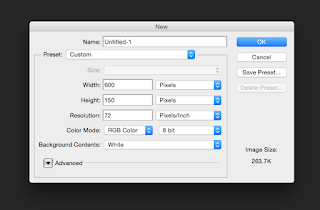Tuesday, November 24, 2015
LaurenSanford chasescene
Lindsey and I filmed a chase scene racing time. I wanted to go to the bathroom and get to class on time. I was critiqued and I shouldn't of shot anything in the bathroom. I had a lot of different shots which is a good thing and that it told the story well. I needed to move the camera around more too. I really enjoyed doing this project. Filming is a lot of fun and I hope you all enjoy the video!
Monday, November 2, 2015
Friday, October 30, 2015
Personality Match
Hey Bloggers!
Today I took a test about my personality trait. Turns out I am like a beaver. I am super organized, I tend to be more creative. I like to solve things and I take my time to do something right. I don't like change at all. I sometimes need reassurance. My strengths are high standards, order, and respect. My weaknesses are unrealistic expectations of myself and others around me, and expressing flexibility. I am limited on seeing the optimistic side of the world.
Today I took a test about my personality trait. Turns out I am like a beaver. I am super organized, I tend to be more creative. I like to solve things and I take my time to do something right. I don't like change at all. I sometimes need reassurance. My strengths are high standards, order, and respect. My weaknesses are unrealistic expectations of myself and others around me, and expressing flexibility. I am limited on seeing the optimistic side of the world.
Wednesday, October 21, 2015
6 Shot System
The 6 Shot System
Hey Bloggers! Today I will be showing you how to do the 6 shot system! The 6 shot system is a way to create a complex and dramatic way of video.
 |
| This photo is showing the extreme close-up. Extreme close-up shows the expression of the person. |
 |
| This photo is showing a regular close-up. Close-ups show the emotion of the person. |
 |
| This photo is over the shoulder. Over the shoulder shows what the person is looking at. |
 |
| This photo is the medium shot. This shot ties everything together. Including what they are doing and the posture of the person. |
 |
| This photo is showing the wide shot. Wide shot shows the person from head to toe. |
 |
| The last one of the system shows extreme wide shot. Extreme wide shot shows the setting or where the person is. |
Tuesday, October 13, 2015
Social Media
At Bowdoin College in Brunswick, Maine there was a high school senior that attended a session and posted rude comments about the people around her on Twitter. This was looked upon by the college which denied her acceptance to the college because of these posts.
I was suprised that they actually took the time to look at her posts, and the fact that she did that in the first place! She probably should be more cautious about what she posts on social media. This also teaches me to be more cautious about what I put online. I was also surprised that job candidates get cut if there social media isn't appropriate as well. Many job applicants will get there social medias looked at to see if they are good for the job.
I was wondering if my high school pays attention to all of our social medias. Do they look at them and see all the things people post for certain applications for activities? Do they cut someone based on there social media posts?
This article made me more cautious about what I post on social media. I will be sure to check my social media consistently so that this never happens to me!
Wednesday, September 23, 2015
Drawing Name Animation Tutorial
Name Animation Tutorial:
When its open click file and new, and make the dimensions 600 by 150 pixels.After you have set it up click layers on the right hand side of you're screen.
Once you have done that create a new layer and click the text tool on the left hand side of the screen, then click on the background wherever you want your name.
 |
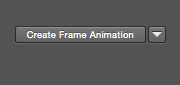 Once you are done erasing every letter in you're name, you will need to click timeline and then click the little box that says frame by frame animation. On the right hand side of that click the tiny box, and choose make frames from layers.
Once you are done erasing every letter in you're name, you will need to click timeline and then click the little box that says frame by frame animation. On the right hand side of that click the tiny box, and choose make frames from layers. Then you have to highlight all the layers at the bottom, and click that tiny box again and choose reverse frames.
Then you have to highlight all the layers at the bottom, and click that tiny box again and choose reverse frames.
When you have finished play it and make sure everything is in the right
spot, and if not edit it. Then your DONE!!
Friday, September 18, 2015
10 words
Hey bloggers it's Lauren! I just made a video animation with my 10 words to describe me! This was a lot more challenging than the others, because we used video instead of frame animations. I learned a lot about video animating and I think its so much fun. I hope you enjoy watching all the hard work I put into this as much as I do!
Subscribe to:
Posts (Atom)